Navigate through [Admin] > [Imports] > and click on Products. For the role account owner the Product Import option is available under Products.
TIP! Download the latest import template version by clicking on the sample template.
In the sample template it is explained for each column used, how to interpret the value, its purpose with an example. The sample template may display more columns than actually used. Feel free to remove these columns, it will not influence the import.
Warning! Take note that some of the fields use true/false values that will be set by default, explained in the sample sheet.
Create a new product

Update an existing product
In this example we update the values serialized, serialization mode on row3 and the boolean value lot tracked row5.
The event publish is removed as the product is published already.
Note:
Deleted columns will be skipped.
To update product information, the Number and Product must be entered.
Updating to a blank value e.g. patterns, description, name, quantities, the cell must be cleared/blank.
A product whose boolean value has been cleared/blank is updated to the default value.
It is only allowed to update product information, while no inventory items are available for further processing.

Import Kit product
When a kit product is created, we take into account how the components that make up the kit are set up.
a) If a component is serialized then the kit product should be serialized (using the same serialization mode).
b) If a component is lot tracked then the kit product should also be lot tracked.
c) It is not possible to set up more than one serialized or lot component for one kit product.
d) If components use a lot- or serial number pattern, the kit product requires to be set up the same way.
e) Kit products may contain multiple components with an expiry on flag. During picking and packing, the most recent date is taken into account.
A few scenario's displayed below will be valid.
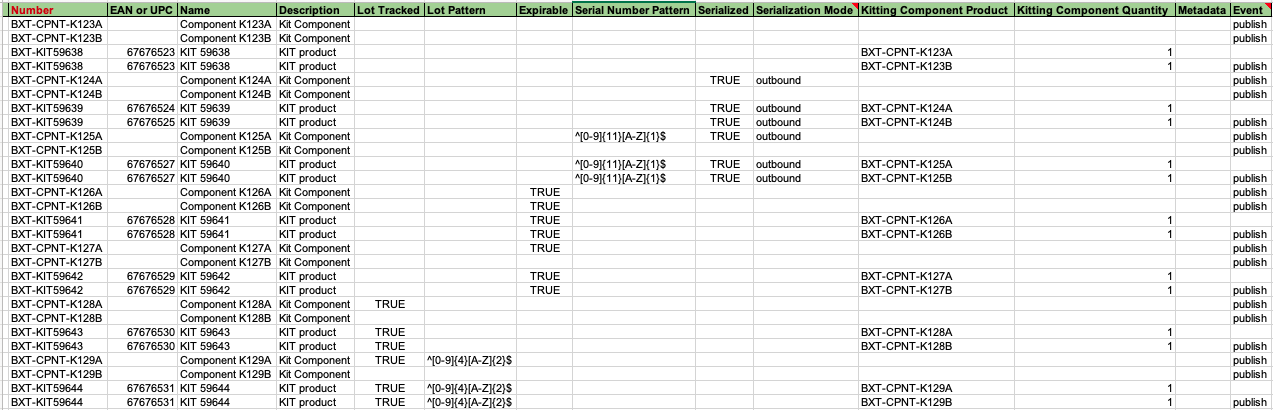
1st row BXT-CPNT-K123A is created and published.
2nd row BXT-CPNT-K123B is created and published.
3rd row BXT-KIT59638 is created and BXT-CPNT-K123A is added to it.
4th row BXT-KIT59638 is updated with the 2nd component BXT-CPNT-K123B and published.
TIP! Importing kits is not bound to use the above sequence.
-
Once all fields are filled correctly, click on [Choose File], select the appropriate file and click [Import]. Now the Import result page will be displayed. The Result column will display the successfully imported rows and the number of unsuccessful imported rows.
-
The successfully imported products will be available from the Product overview.